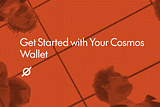How to Set Up a Crypto Wallet to Use Cosmos Blockchains and Apps
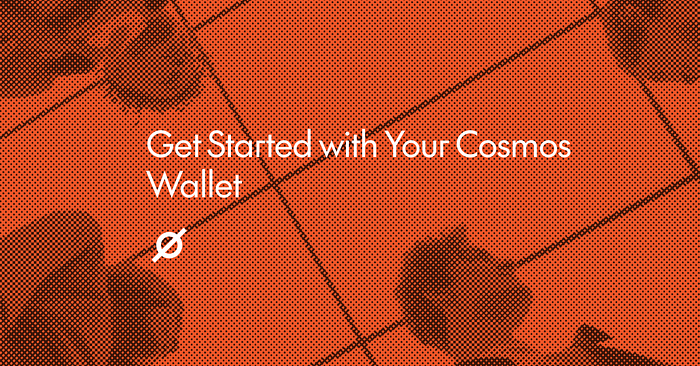
Learn how to set up a Cosmos wallet using Keplr, Leap, Cosmostation, or MetaMask. Follow this step-by-step guide to start using the Cosmos network securely.
What Is a Crypto Wallet?
A crypto wallet is a digital tool that allows you to store, send, receive, and manage your cryptocurrency. Your cryptocurrency tokens are stored on a particular blockchain. Instead of holding your tokens directly, a wallet holds your private keys — unique digital credentials — that give you access to your funds on each chain.
When you set up a new crypto wallet, you receive a seed phrase. The seed phrase lets you recover access to your crypto tokens if you decide to uninstall your wallet or install the same wallet on a new device. Never give anyone access to your seed phrase or private keys.
If you want to stake ATOM, connect to Cosmos on-chain apps, or explore blockchains built on Cosmos, you’ll first need to create a Cosmos-compatible wallet. Below, we’ll walk through how to set up some of the most trusted options: Keplr, Leap, Cosmostation, and MetaMask.
Browser Extension vs. Mobile Wallets
There are two methods for downloading and using a Cosmos-compatible crypto wallet. A browser extension wallet installs directly into your web browser and connects to browser-based apps. It’s ideal if you mostly interact with Cosmos from your desktop computer. A mobile wallet is a phone app that lets you manage assets on the go.
In addition, there are also physical hardware wallets, like Ledger, though not all hardware wallets are compatible with Cosmos blockchains. You will need to use Keplr, Leap, Cosmostation, or Metamask as a browser extension or mobile app.
How to Set Up Keplr Wallet
Official website: https://www.keplr.app/
Keplr is the most-widely used Cosmos wallet and is trusted for its reliability and ease of use. It supports a broad range of Cosmos-based networks and integrates directly with popular on-chain apps.
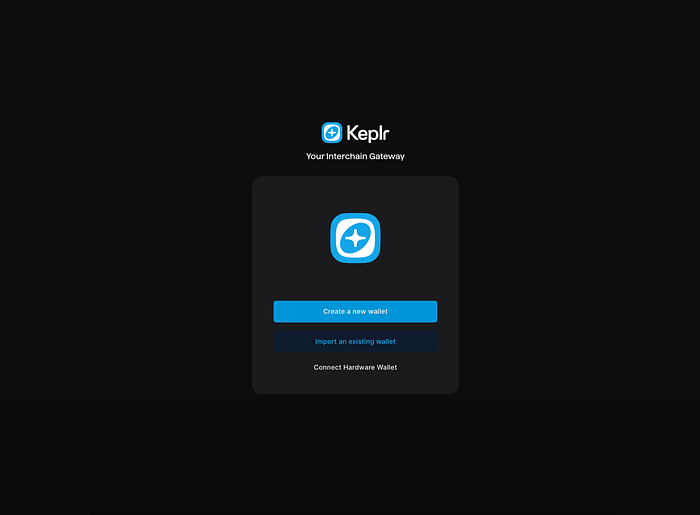
To set up Keplr:
- Visit the Keplr website and install the browser extension from your browser’s app store.
- Open Keplr and choose Create a new account.
- Write down your 12- or 24-word wallet recovery phrase and store it securely offline.
- Set a strong password.
- Once your Keplr wallet is set up, you can send tokens, stake ATOM, and connect to Cosmos dApps with just a few clicks.
How to Set Up Leap Wallet
Official website: https://www.leapwallet.io/
Leap Wallet is a modern alternative designed specifically for Cosmos users. It’s sleek, user-friendly, and supports multiple Cosmos chains.
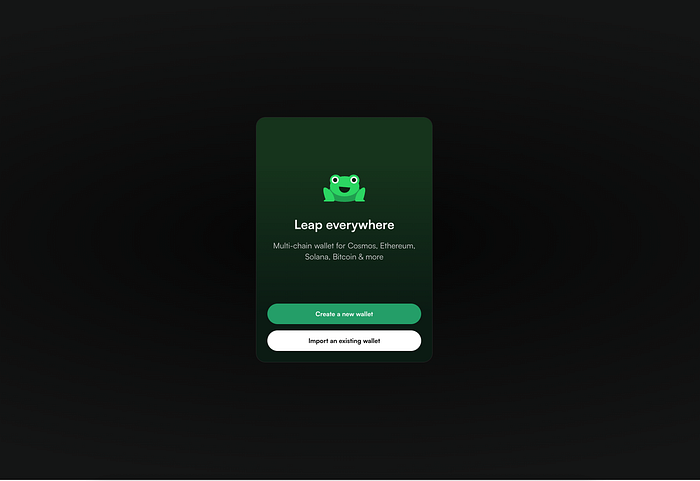
To create a Leap Wallet:
- Download Leap Wallet from the official website.
- Open the extension or app and select Create a new wallet.
- Back up your recovery phrase and set a password.
- Begin sending, receiving, and staking Cosmos tokens right away.
Leap also offers a MetaMask Snap integration that enables you to access Cosmos directly from MetaMask — perfect for users already familiar with the MetaMask interface. Setup instructions are available on the Leap support page.
How to Set Up Cosmostation Wallet
Official website: https://www.cosmostation.io/
Cosmostation is a well-established wallet that supports most Cosmos-based networks. It provides both a mobile app and a browser extension, giving you flexibility in how you manage your Cosmos assets.
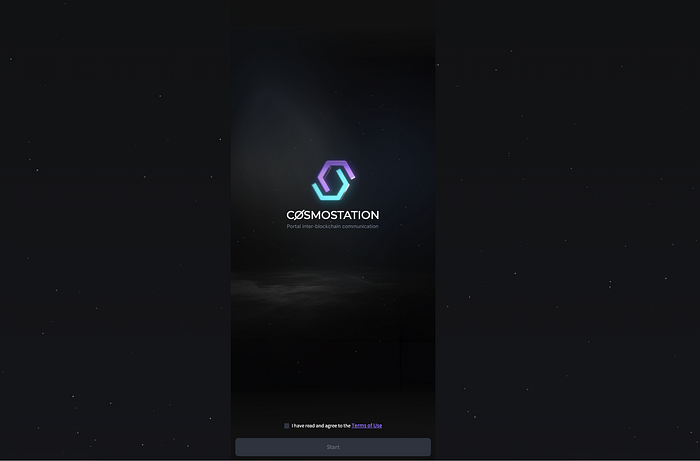
To set up a Cosmostation wallet:
- Install the Cosmostation extension from the Chrome Web Store or the mobile app from the Google Play Store.
- Choose Create a new wallet.
- Save your recovery phrase in a safe place.
- Set a password to protect your wallet.
How to Use MetaMask for Cosmos Chains
Official website: https://metamask.io/
Metamask is the leading wallet for Ethereum and EVM-based chains. It’s a good choice for Cosmos chains that support the EVM, such as Ripple’s XRPL chain and Crypto.com’s Cronos.
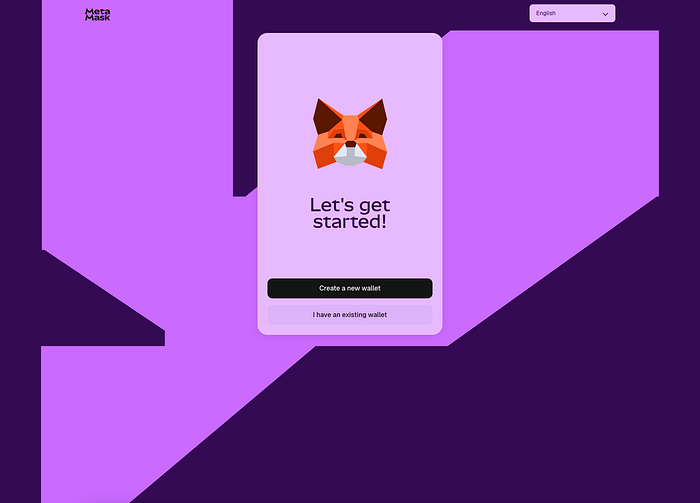
To set up a Metamask wallet:
- Install MetaMask from metamask.io.
- Click Install MetaMask for your preferred platform, either browser extension or mobile app.
- Once installed, you can manage tokens and interact with applications.
Best Practices for Keeping Your Wallet Secure
- Write down your wallet’s private key (recovery phrase) and store it safely offline.
- Never share your seed phrase or private keys with anyone.
- Only download wallets from the official websites.
- Double-check URLs before connecting your wallet to a dApp.
With your wallet set up — whether it’s Keplr, Leap, Cosmostation, or MetaMask — you’re ready to explore the Cosmos. You can now stake tokens, connect to decentralized apps, and take part in Cosmos.
Listen To The Article
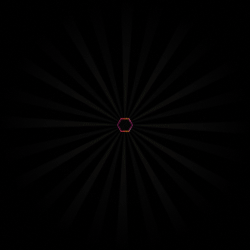
Black Friday 30%
Offer